Printing & Scanning
Print, copy, scan or fax available as well as specialized services at select locations.

Cleveland Public Library provides convenient and affordable printing, scanning, copying and faxing services at all its branches. Fees apply for some services. Patrons can easily print documents in both black-and-white or color, scan files to email or USB, and even make copies for personal or professional use. With user-friendly equipment and staff available for assistance, the Library makes it simple to handle your document needs.
Printing
With a CPL card, send print jobs to any campus location from your computer or cellphone. Printed documents can be picked up at your desired location during normal operating hours. A Library staff member will be happy to walk you through releasing your print job.
Ways to print
Print at a CPL location
When ready to print at one of our locations, the computer will prompt you to enter username and password. The username is your library card number, and the password is a four-digit code provided by a Library staff member. Library staff may reset printing passwords provided proof of identity, such as a valid state-issued photo ID. Patrons can queue multiple items to print.
When you are ready to pick up your prints, simply scan your library card, or enter your username and password at any of our Multi-Function Devices (MFD’s).
Via Web Print
- Log in to https://printing.clevnet.org and enter your Library Card Number/Username and your 4-digit Pin/Password. If you need to reset your pin, please visit https://cpl-redesign.org/aboutthelibrary/usingthelibrary/forgot-pin/ .
- Select Web Print from the column on the left
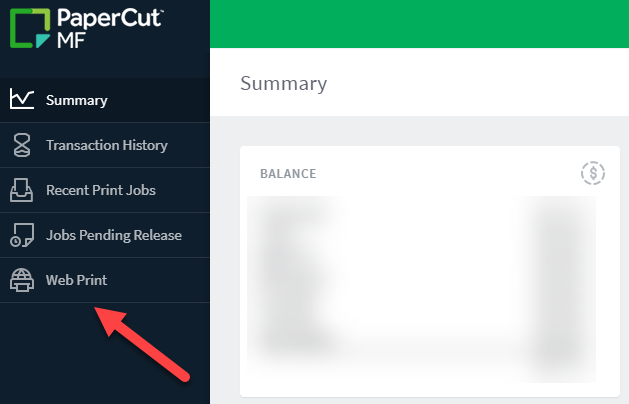
- Click the Submit a Job button
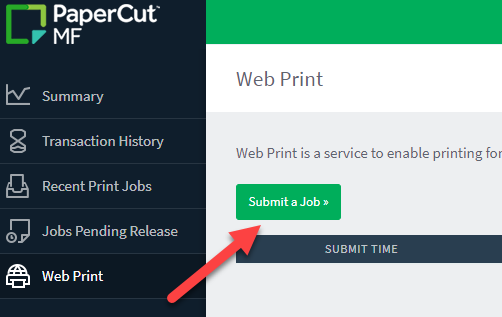
- For black and white printing, select printing\CPL Black and White. For color printing, select printing\CPL Color.
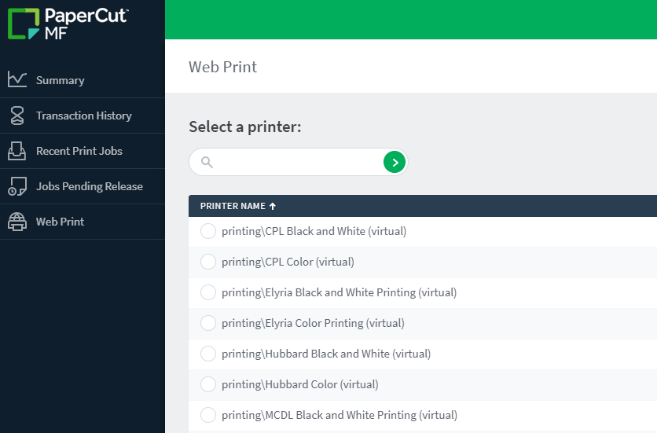
- Scroll to the bottom of the page and click Print Options and Account Selection
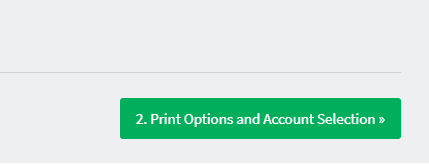
- Select the number of copies of your document to print. Then click Upload Documents.

- Select your documents to upload for printing. Files can be dragged into the upload area or uploaded via the file explorer by clicking the Upload from computer option. After selecting your documents, click Upload & Complete.

- Information about your submitted documents will be displayed on the web print screen. The status column will show the upload and rendering process. When it displays “Held in a queue”, the document is ready to be released at a printer.
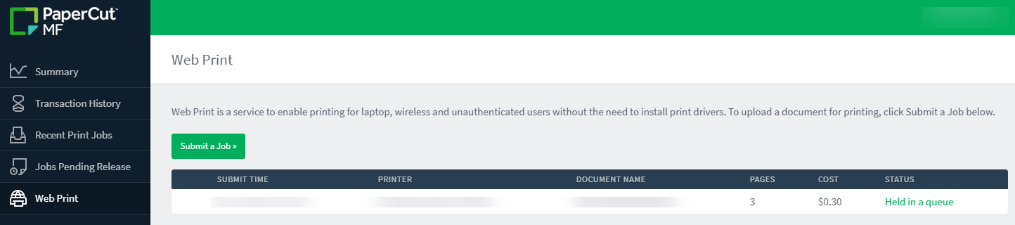
Via Email
- Send an email with an attached document or picture to bwprinting@cpl-redesign.org for black-and-white printing or colorprinting@cpl-redesign.org for color printing.
- If this is your first time submitting a print job by email, you will receive a reply email requesting you log in to PaperCut to associate your email address with your PaperCut account.
- Accepted documents include most image formats, Microsoft Word, Microsoft Excel, Microsoft PowerPoint, and PDF.
- Documents must be sent as attachments. The body of the email will not be printed. Images inserted into the body of an email will not be printed. Some email clients, particularly on phones and tablets, will automatically insert images into the body of a message. Users may need to upload images via the web print interface if their email client will not allow attachments.
Via Mobile Device
A CPL WiFi connection is required.
- To print directly from an iPhone or iPad, you may follow the instructions here: https://www.papercut.com/support/resources/manuals/mobility-print/mobility-print-devices/topics/en/client-setup-ios.html.
- To print from an Android, you may follow the instructions here: https://www.papercut.com/support/resources/manuals/mobility-print/mobility-print-devices/topics/en/client-setup-android.html.
Releasing your print job
- When you’re ready to pick up your prints, visit your closest CPL location.
- Call or text the branch when you arrive, and they will walk you through releasing your print job.
Scanning
Digitize important documents, photos, and more with our free self-service scanning services at many CPL locations. Patrons can use our Multi-Function Devices (MFD’s) to scan documents to their email.
Cleveland Digital Public Library
The Cleveland Digital Public Library (CDPL) at Main Library offers individuals, institutions, and families help with digitizing and preserving their collections to help keep and share the history of Cleveland, North East Ohio, and beyond. Capture and share scans of your pictures, documents, and prints with family and friends. Call us at (216) 623-2813 to make an appointment with a librarian to use our special high resolution scanning equipment.
